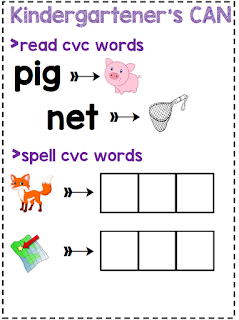1st Grade Plot
 Over the past week, I had the opportunity to visit our first grade classrooms. Our lesson focus was on story plot. We began the lesson by talking about what Plot is. We defined plot as "the important events that make up a story." Before reading, "My Lucky Day" by Keiko Kasza, I introduced the template students would be using to record on during the lesson. The Characters and Setting are story elements that play an important role in the story, but separating them from the plot--beginning, middle, and end--helped our 1st grade students really focus on the plot of the story. After looking at character and setting, we turned our focus towards the plot. I asked the students the first thing they noticed about the boxes for beginning, middle, and end. Of course they said the middle box was a lot bigger. I asked them "why?" and they knew that a lot more events happen in the middle of a story, then at the beginning and end.
Over the past week, I had the opportunity to visit our first grade classrooms. Our lesson focus was on story plot. We began the lesson by talking about what Plot is. We defined plot as "the important events that make up a story." Before reading, "My Lucky Day" by Keiko Kasza, I introduced the template students would be using to record on during the lesson. The Characters and Setting are story elements that play an important role in the story, but separating them from the plot--beginning, middle, and end--helped our 1st grade students really focus on the plot of the story. After looking at character and setting, we turned our focus towards the plot. I asked the students the first thing they noticed about the boxes for beginning, middle, and end. Of course they said the middle box was a lot bigger. I asked them "why?" and they knew that a lot more events happen in the middle of a story, then at the beginning and end.After reading, "My Lucky Day" we filled in the template together. See pictures from the lesson below:
Students then transitioned back to their Chromebooks and pulled up Google Classroom. On Google Classroom, they accessed you tube to listen to the story, "Don't Let the Pigeon Drive the Bus." After listening, students pulled up Google Slides, with the template broken down into different slides. We worked through this together! They practiced dragging and dropping and typing sentences. The students loved using the Chromebooks to complete the task. I was impressed how well our 1st graders are typing.
I love using Google Slides for lessons. However, there is an extra step to turning it in (there is no turn in button on the top right). Students navigate back to Google Classroom and hit the blue "Turn In" button."
Here are some of the screens of students from this weeks lessons:
Blank Plot Template
Blank Google Slide Template